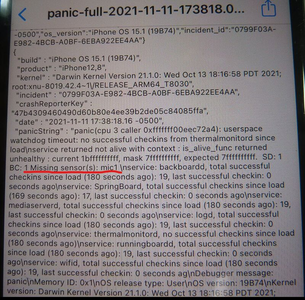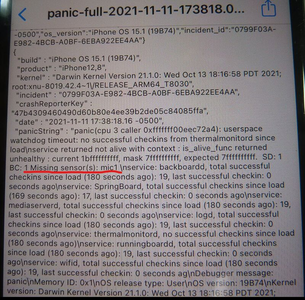| Phone freezes at the last digit of the pin code | Symptoms:
- Phone boots fine
- Type in your pin code & at the last digit, it freezes, keeping that digit highlighted for about 30-60 seconds
- Then the screen restarts and you're back at the pin code screen.
Solution:
- Usually it's a sandwich issue, so follow the above "No Service" steps to solve the problem
- Sandwich reball
- Or Bottom Board Swap
- If you do a bottom board swap, without transferring the original NFC, the phone will go through a "swipe to recover" screen in most cases, where you put in the pin code, it loads a white "Attempting Data Recovery" screen & takes about 10-20 minutes.
- This is basically the operating system rewriting the NFC chip, so it can unlock.
- Then, the phone will work fine afterwards
|
| No Image | Symptoms:
- Turns on but displays nothing on the screen
- You can see it's charging over 1A
- It makes noises & vibrates (but not always)
- Tested with known good screen, but still no image.
Solution:
- Diode mode the display connector, J5700, and check for any abnormal readings
- Check for any shorts on
- PP1V8_DISPLAY_CONN
- PP5V7_DISPLAY_AVDDH_CONN
- PN5V7_DISPLAY_MESON_AVDDN_CONN
- Check the PP_CHESTNUT_CN/PP_CHESTNUT_CP Capacitor C5600
- Since it has no legs on ground, you'll need to measure across it for continuity.
- It should NOT have continuity across it. If it does, it needs to be replaced
- If still no image, replace Chesnut (U5600)
|
Error 9
Error 35 | Both Error 9 and Error 35 have the same behavior
Symptoms:
- Bootlooping
- Attempted Update or Restore & it failed with Error 9 or Error 35
- 3U Tools Flash will fail at 20%
Solution:
- This requires NAND to be replaced
NAND Programming ProcessRequirements
In order to successfully replace the NAND, you'll need the following from the original device or NAND and write it to the replacement NAND, otherwise it won't activate.
- SN (Serial Number)
- WiFi Mac Address
- BT (Bluetooth) Mac Address
It's also recommended you set these to the correct values, but technically will function fine if you put different values
- Region(USA, China, Japan, UK, etc.)
- Color(Black, White, Rose Gold, Red, etc.)
- This sets the boot up color of the screen. iPhones with a white screen will boot with a white background and black Apple Logo and vice versa for black screen devices.
ToolsYou can use any NAND programmer that supports iPhone 11, 11 Pro, 11 Pro Max
JC P11F seems to be the most popular.
Unfortunately, there is no USB NAND programmer that uses Purple mode. So the iRepair P10 will NOT work.
What if I don't have the original NAND data?You can get the required NAND info from above, by reading the original NAND from the device.
In most cases, you should be able to read the NAND data.
If it can't, you'll need to find it elsewhere
- GSX report (You'll need to find someone who offers this service)
Sometimes, the GSX report service is not available.
Without the original NAND data, you'll never be able to activate the device unfortunately.
After replacing the NAND, you'll need to restore the device & it should be fully functional afterwards. |
| Random rebooting (usually after ~3 minutes after boot) | iPhone 11 models require certain sensors to be detected by the operating system, otherwise it will reboot every 3 minutes & record this error in the panic log.
For iPhone 11, there are 3 sensors that must be detected.
On the Charging Port, there is:
On the Power Button Flex, there is:
To find the panic log on the device, go to Settings-> Privacy-> Analytics & Improvements-> Analytics Data-> Scroll down to the files starting with "panic-full..." & click on the most top one.
Example of a Panic Log
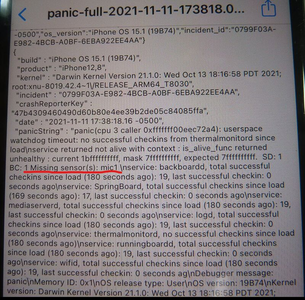 Alternatively, you can use a tool like the iDevice Panic Log Analyzer, which will download the panic logs from the device & display them on the PC & give you suggestions to possible solutions. It makes it easier to browse the panic log file. Alternatively, you can use a tool like the iDevice Panic Log Analyzer, which will download the panic logs from the device & display them on the PC & give you suggestions to possible solutions. It makes it easier to browse the panic log file.
If you find the above errors, replace the appropriate flex with an OEM or Premium flex.
It is also a good idea to keep a known good power button flex & charging port flex in your bench, for testing only. There are reports of even NEW flexes being bad. So you have to keep known good flexes on hand at all times, so you don't waste your time troubleshooting with possibly bad flexes.
In scenarios where you have the appropriate flexes plugged in, but it still restarts, then you either have:
- Bad or damaged flex
- Low quality aftermarket flex
- Other flex cables that are Liquid Damaged
- Super common to see the connector on the upper left, where the volume button portion connects to the extension flex.

- iPhone 11 Volume Flex with Liquid Damage
- For iPhone 11, you may run into a scenario where there is sandwich separation causing the REARMIC2 line to be disconnected from the bottom board, causing the phone not to detect it & causing the phone to restart every 3 minutes.
- You'll need to split the sandwich and check for broken REARMIC2 pads. If so, scratch out the vias, solder some solder lug disks & resandwich. Then test again.
Please note: You MUST have the required flex cables, Power Button & Charging Port, plugged in. Otherwise it WILL restart. You cannot troubleshoot this step by unplugging the bad flex.
See this video for a full tutorial on reading the panic logs & how to use the iDevice Panic Log Analyzer tool: https://www.youtube.com/watch?v=QaJLYbtuCGA
A list of other panic log errors that may encounter: https://vccboardrepairs.com/panic-log-list/ |
Bootlooping
Error 4013 | Symptoms:
- Shows apple logo for about 5 seconds, then blank, then apple logo, then blank
- Sometimes it shows a green flash for a second
- If you try to flash an update or restore, it fails right away with an Error 4013
- If you flash on 3u tools, it fails at 19%
Solution:
Flex Cables:
- Step 1 in this case is always unplug all the flex cables.
- Ideally test the board with known good Screen, Battery & Charging Port.
- If it boots, then one of your flexes is the cause.
- 99% of the time, it is the ear speaker flex. The Flood Illuminator and/or the ALS has liquid damage.
- The ear speaker flex is paired to the logic board for Face ID.
- If you want to keep Face ID, you'll need to repair the flex. If Face ID is not important, then you can just replace the flex.
- To repair the flex, you'll have to desolder the component & clean out all the corrosion, then place them back.
- If the corrosion is too severe & it damaged the flex, then you'll need to swap the Flood Illuminator and ALS to a new flex, otherwise, you'll lose Face ID.
- In some cases, another flex can cause this issue like a bad charging port.
- In this case, just replace the flex
Please Note: If the phone is stuck in Recovery Mode because it failed at the Error 4013, you have 2 options
- Kick the device out of Recovery Mode using 3U Tools. In the main screen of 3U Tools, you'll see a button that says "Exit Recovery Mode"
- You can attempt another update or restore.
Assuming you fixed the root cause of the bootlooping issue, the above 2 options should get you a working phone.
If it still fails at 4013 or still bootloops, then you haven't solve the issue. |
| Long boot than upon boot freezes with half screen image and boot loops | Check charge port FPC connector pin 44 circuit line PP_VAR_USB_RVP the pin diode reading should be around 0.468 this is the value from a Fluke 115 |
| Not charging | Assuming iPhone is being tested with known-good charging port and battery: If the iPhone recognizes when the charger is connected and the charging symbol appears in the status bar yet the phone is not actually charging, the culprit is often Hydra 1612A1 |
| |